Part 3: Pro Umbraco
We are Umbraco experts. However, since we are celebrating our 15th anniversary this year, we thought it would be fun to share exactly 15 Umbraco life hacks with you.
Lifehack 11: Restore content
You use the handy right-click function, but accidentally click on delete in the action menu instead of create. Oops! You now have deleted a page.
The page is no longer in the tree structure. But don't panic. At the bottom of your tree structure, you can still find the page in the recycle bin.
Go to your recycle bin and click on the page. Via the action menu, you can now restore the page! Click restore and indicate where the page should go.
Your page is now back in the tree structure. You don't have to start over!
Lifehack 12: Content Templates
Have you created a great page or do you frequently use the same layout for your pages? Create a template out of it! Open the page and go to the action menu. You'll find the option 'create content template', give the template a name and save it.
This feature is extremely useful because it saves you from reinventing the wheel each time you want to create a new page. It also helps to maintain consistency on your website, which gives a professional look and feel.
Lifehack 13: Planning
Often, you already know well in advance what content you will be publishing, such as a press release or a post for a particular holiday. You can produce this content ahead of time but not yet publish it.
Creating the page in advance gives you enough time to deal with unforeseen issues, such as an image that doesn't fit perfectly. You can preview the page and make adjustments until you are satisfied. But did you know that you can also schedule the publication of the page?
When you expand the green "Save and publish" button, you will see that you can also schedule the publication, known as "Schedule". Specify when the page should be published. You can also choose to unpublish a page on a certain date, which is useful for promotions that have a specific end date.
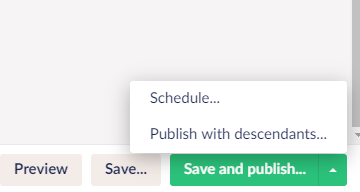
Lifehack 14: Multiple languages
Translating content can be a tough job. You want to convey the same message in another language, but a literal translation often results in errors or changes the context. So, you need to create it into a smoothly flowing story again. But how do you ensure that you don't lose sight of your original storyline?
By using Umbraco's splitview option!
The splitview allows you to keep your original text visible while adding new text in another language.
You can open the splitview by clicking on the triangle in the dropdown, as shown in the image.
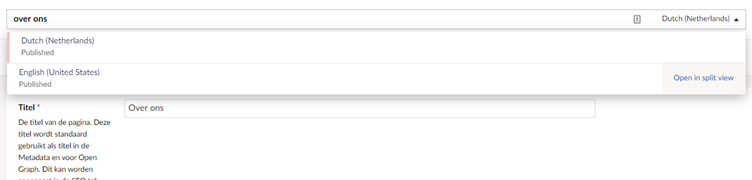
You will then see the following display which makes it easier to translate texts without losing the context of your message.
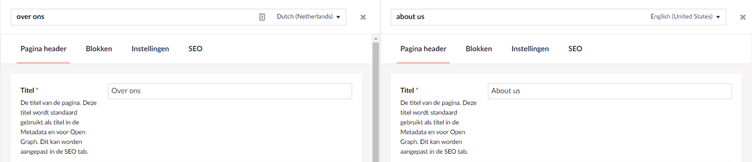
Lifehack 15: Tours
Still not had enough Umbraco? Within the Umbraco CMS, you can take a guided tour. This will take you through the entire Umbraco CMS.
After completing the tour, you will be able to work with Umbraco independently.
To start the tour, click on the 'question mark' in the top right corner. You can start the tour or explore further through links to Umbraco TV or the Umbraco Community.